DxO PhotoLab
What is DxO PhotoLab
DxO
PhotoLab
is
an
advanced
photo
editing
software
package
with
a
primary
focus
on
RAW
photo
processing.
After
having
used
Lightroom
from
version
1
through
6,
we
refused
to
move
to
Adobe’s
subscription
service.
We
then
started
trialing
many
packages
looking
for
a
good
replacement
for
lightroom.
Our
criteria
was
ease
of
use
with
good
lens
correction.
We
initially
chose
ACDSee
Photo
Studio
Ultimate
but
found
the
RAW
conversion
a
little
slow
for
our
travel
laptops. The search continued and we settled on DxO PhotoLab.
D
x
O
P
h
o
t
o
L
a
b
does
not
provide
any
real
Digital
Asset
Management
features
beyond
creating
simple
Projects
which
are
named
collections
of
photos.
To
provide
this
function,
D
x
O
P
h
o
t
o
L
a
b
uses
a
simple
database
which
stores
metadata
about images included in the database.
D
x
O
P
h
o
t
o
L
a
b
comes
in
two
versions,
Essential
Edition
and
Elite
Edition.
We
recommend
the
Elite
Edition
for
the
following features, among others:
•
Local Adjustments using U-Point technology
•
The best optical corrections available
•
Prime Denoise (RAW only)
•
DxO Clearview Plus
•
Customisable Tool Palettes
•
Multiple Exports
•
Preset Editor
For a full list of differences visit their web page
here
.
Notable Features
Being
able
to
customise
tool
palettes
is
extremely
useful
because
you
can
arrange
these
palettes,
and
the
tools
in
them,
to
exactly
fit
your
workflow.
We
have
a
standard
routine
that
we
mostly
follow
when
developing
our
photos
and
so
have
arranged
the
tools
in
our
personal
palette
to
reflect
this.
Your
customisations
can
be
saved
and
you
can
have
different
layouts for different workflows if required.
The
optical
corrections
facility
is
based
on
scientifically
analysed
lens
and
camera
characteristics
which
are
automatically
applied
to
your
photos.
Profiles
for
more
than
42
000
lens
and
camera
combinations
are
used
to
correct
photos
by
correcting
distortion,
vignetting,
chromatic
aberrations,
and
sharpness.
Your
photo’s
EXIF
data
is
used
to
identify
which
camera/lens profile to download and apply. If a profile does not exist then you can make manual corrections as required.
Clearview
Plus
can
really
cut
through
haze
and
make
images
‘pop’.
You
do
need
to
be
careful
with
tool
as
it
can
overdo
itself, but fortunately you can adjust the strength of the effect.
Prime
Denoise
is
probably
the
best
denoise
function
I
have
seen.
It
only
works
on
RAW
files
and
is
very
compute
intensive
so
you
will
only
see
the
effect
on
the
whole
photo
once
you
export
it.
You
can
see
the
effect
in
the
tool’s
preview window which shows just a small portion of the photo.
Local
adjustments
are
extremely
good
and
have
a
number
of
tools
to
masking
areas
requiring
adjustment.
These
local
adjustment are internal implementations of the very popular U-Point technology from the NIC Collection of tools.
When
you
have
done
editing
you
normally
export
the
photo
to
another
format
and/or
location
on
disk.
You
can
define
multiple
named
export
settings
and
then
you
can
select
one
or
more
to
use
for
your
export.
If
you
select
more
than
one
your photo will be exported multiple times in one export.
Using DxO PhotoLab
DxO
PhotoLab
has
two
modes,
PhotoLibrary
and
Customise
.
In
the
PhotoLibrary
you
can
browse
your
hard
drives,
index
a
folder,
search
for
images,
manage
your
photos,
rate,
tag
and
compare
images.
When
you
index
a
folder,
image
properties
are
stored
in
the
database.
Once
properties
are
in
the
database
the
search
function
can
be
used
to
find
photos quickly. The search function is unique but very easy to use.
The
Customise
window
is
the
place
you
develop
your
photos.
All
changes
made
are
recorded
in
sidecar
files
with
an
extension
of
.dop
.
These
are
standard
text
files
so
you
can
look
at
what
has
been
done
to
the
photo
and
also
keep
the
develop
settings
with
the
photo
when
moving
photos
from
one
location
to
another.
Unfortunately,
DxO
has
decided
not
to
use the standard XMP files but there are indications that this may change in the future.
DxO
PhotoLab
has
a
full
set
of
tools
for
editing
your
photos.
These
tools
are
laid
out
in
a
number
of
palettes
which
can
be
configured
to
be
a
floating
palette
or
can
be
docked
to
the
left
or
right
edge
of
the
screen.
Essentially,
you
can
customise your workspace to suite your needs.
Each
tool
controls
a
single
function
which
can
be
turned
on
or
off
using
the
switch
on
the
top-left
of
each
tool.
This
is
extremely
useful
because
you
can
get
a
before/after
view
by
simply
toggling
this
switch.
You
can
also
turn
of
that
particular tool and it will not be applied to your photo when you export it.
The
order
that
these
tools
are
applied
is
controlled
internally
and
you
have
no
control
over
this
order.
This
method
of
applying
changes
to
your
photo
is
very
different
to
Lightroom
which
has
a
list
of
adjustments
made
which
could
include
multiple changes to individual tools.
Local Adjustments
Local
Adjustments,
as
the
name
suggests,
is
a
set
of
tools
allowing
you
to
make
adjustments
(edits)
to
selected
portions
of
your
photo.
These
tools
came
from
the
very
popular
set
of
tools
called
the
NIC
Collection.
The
NIC
Collection
is
still
available
as
plugins
for
other
software
such
as
PhotoShop
and
Lightroom.
These
tools
are
very
easy
to
use
and
consist
of
Brush
,
Graduated FIlter
,
Control Point
,
Auto Mask
and
Eraser
.
Control
Points
and
Auto
Mask
are
the
most
interesting.
Control
Points
allow
you
to
put
a
point
on
your
photo
to
sample
the
colour
and
lightness
in
the
immediate
area
of
the
point.
You
then
adjust
a
larger
circle
to
indicate
the
area
you
want
to
operate
on.
You
can
add
additional
points
which
will
all
act
together.
Finally
you
make
your
adjustments
and
they
are
applied to the colour and lightness of the region covered by the control point radius.
Auto
Mask
allows
you
to
draw
a
mask
but
uses
edge
detection
to
limit
the
mask
to
the
subject’s
outline.
This
is
most
useful
if
your
subject
has
a
distinct
edge
separating
it
from
the
background.
The
tool
shows
an
inner
circle
which
samples
the
colour
and
lightness
of
the
subject
being
masked.
An
outer
circle
defines
the
area
where
edge
detection
occurs.
The
object
is
to
keep
the
inner
circle
within
your
subject’s
outline
and
at
the
same
time
make
sure
the
outer
circle
covers
an
area
outside
the
subject’s
outline.
The
mask
will
then
only
operate
on
the
subject
within
its
outline.
Once
you
have defined the mask you can make your adjustments.
Conclusion
DxO
PhotoLab
is
a
very
efficient
and
very
capable
RAW
photo
editor
with
many
advanced
features
that
enable
you
to
develop
photos
and
make
local
adjustments
without
the
need
for
other
photo
editing
software
such
as
PhotoShop.
DxO
PhotoLab
has
a
very
customisable
interface
allowing
you
to
create
a
layout
that
fits
with
your
workflow.
Prime
Noise
reduction does an incredible job but is very compute intensive although the effort is well worth it.
DxO
PhotoLab
has
some
small
downsides
but
they
are
not
show-stoppers.
The
sidecar
files
are
proprietary
and
could
and
should
be
included
in
standard
XMP
files.
The
Repair
brush
does
the
job
of
removing
dust
etc,
but
not
great
for
complex object removal such as content-aware removal tools available in other software.
We
do
suspect
that
some
Digital
Asset
Management
features
will
be
added
in
the
future
as
the
framework
for
this
functionality is already in place.
Finally,
we
are
very
happy
with
this
software
for
its
superb
image
quality
due
to
the
best
lens
correction
function
along
with
outstanding
local
adjustment
tools
that
are
easy
to
use
and
produce
great
results
without
resorting
to
heavyweight
editing software.


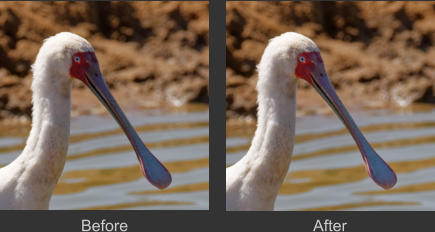




© Keith Ross-Jones
DxO PhotoLab
What is DxO PhotoLab
DxO
PhotoLab
is
an
advanced
photo
editing
software
package
with
a
primary
focus
on
RAW
photo
processing.
After
having
used
Lightroom
from
version
1
through
6,
we
refused
to
move
to
Adobe’s
subscription
service.
We
then
started
trialing
many
packages
looking
for
a
good
replacement
for
lightroom.
Our
criteria
was
ease
of
use
with
good
lens
correction.
We
initially
chose
ACDSee
Photo
Studio
Ultimate
but
found
the
RAW
conversion
a
little
slow
for
our
travel
laptops.
The
search
continued and we settled on DxO PhotoLab.
D
x
O
P
h
o
t
o
L
a
b
does
not
provide
any
real
Digital
Asset
Management
features
beyond
creating
simple
Projects
which
are
named
collections
of
photos.
To
provide
this
function,
D
x
O
P
h
o
t
o
L
a
b
uses
a
simple
database
which
stores
metadata
about
images included in the database.
D
x
O
P
h
o
t
o
L
a
b
comes
in
two
versions,
Essential
Edition
and
Elite
Edition.
We
recommend
the
Elite
Edition
for
the
following
features, among others:
•
Local Adjustments using U-Point technology
•
The best optical corrections available
•
Prime Denoise (RAW only)
•
DxO Clearview Plus
•
Customisable Tool Palettes
•
Multiple Exports
•
Preset Editor
For a full list of differences visit their web page
here
.
Notable Features
Being
able
to
customise
tool
palettes
is
extremely
useful
because
you
can
arrange
these
palettes,
and
the
tools
in
them,
to
exactly
fit
your
workflow.
We
have
a
standard
routine
that
we
mostly
follow
when
developing
our
photos
and
so
have
arranged
the
tools
in
our
personal
palette
to
reflect
this.
Your
customisations
can
be
saved
and
you
can
have
different
layouts for different workflows if required.
The
optical
corrections
facility
is
based
on
scientifically
analysed
lens
and
camera
characteristics
which
are
automatically
applied
to
your
photos.
Profiles
for
more
than
42
000
lens
and
camera
combinations
are
used
to
correct
photos
by
correcting
distortion,
vignetting,
chromatic
aberrations,
and
sharpness.
Your
photo’s
EXIF
data
is
used
to
identify
which
camera/lens
profile
to
download
and
apply.
If
a
profile
does
not
exist then you can make manual corrections as required.
Clearview
Plus
can
really
cut
through
haze
and
make
images
‘pop’.
You
do
need
to
be
careful
with
tool
as
it
can
overdo
itself,
but fortunately you can adjust the strength of the effect.
Prime
Denoise
is
probably
the
best
denoise
function
I
have
seen.
It
only
works
on
RAW
files
and
is
very
compute
intensive
so
you
will
only
see
the
effect
on
the
whole
photo
once
you
export
it.
You
can
see
the
effect
in
the
tool’s
preview
window
which shows just a small portion of the photo.
Local
adjustments
are
extremely
good
and
have
a
number
of
tools
to
masking
areas
requiring
adjustment.
These
local
adjustment
are
internal
implementations
of
the
very
popular
U-
Point technology from the NIC Collection of tools.
When
you
have
done
editing
you
normally
export
the
photo
to
another
format
and/or
location
on
disk.
You
can
define
multiple
named
export
settings
and
then
you
can
select
one
or
more
to
use
for
your
export.
If
you
select
more
than
one
your
photo
will
be exported multiple times in one export.
Using DxO PhotoLab
DxO
PhotoLab
has
two
modes,
PhotoLibrary
and
Customise
.
In
the
PhotoLibrary
you
can
browse
your
hard
drives,
index
a
folder,
search
for
images,
manage
your
photos,
rate,
tag
and
compare
images.
When
you
index
a
folder,
image
properties
are
stored
in
the
database.
Once
properties
are
in
the
database
the
search
function
can
be
used
to
find
photos
quickly. The search function is unique but very easy to use.
The
Customise
window
is
the
place
you
develop
your
photos.
All
changes
made
are
recorded
in
sidecar
files
with
an
extension
of
.dop
.
These
are
standard
text
files
so
you
can
look
at
what
has
been
done
to
the
photo
and
also
keep
the
develop
settings
with
the
photo
when
moving
photos
from
one
location
to
another.
Unfortunately,
DxO
has
decided
not
to
use
the
standard
XMP
files
but
there
are
indications
that
this
may
change in the future.
DxO
PhotoLab
has
a
full
set
of
tools
for
editing
your
photos.
These
tools
are
laid
out
in
a
number
of
palettes
which
can
be
configured
to
be
a
floating
palette
or
can
be
docked
to
the
left
or
right
edge
of
the
screen.
Essentially,
you
can
customise
your workspace to suite your needs.
Each
tool
controls
a
single
function
which
can
be
turned
on
or
off
using
the
switch
on
the
top-left
of
each
tool.
This
is
extremely
useful
because
you
can
get
a
before/after
view
by
simply
toggling
this
switch.
You
can
also
turn
of
that
particular
tool and it will not be applied to your photo when you export it.
The
order
that
these
tools
are
applied
is
controlled
internally
and
you
have
no
control
over
this
order.
This
method
of
applying
changes
to
your
photo
is
very
different
to
Lightroom
which
has
a
list
of
adjustments
made
which
could
include
multiple changes to individual tools.
Local Adjustments
Local
Adjustments,
as
the
name
suggests,
is
a
set
of
tools
allowing
you
to
make
adjustments
(edits)
to
selected
portions
of
your
photo.
These
tools
came
from
the
very
popular
set
of
tools
called
the
NIC
Collection.
The
NIC
Collection
is
still
available
as
plugins
for
other
software
such
as
PhotoShop
and
Lightroom.
These
tools
are
very
easy
to
use
and
consist
of
Brush
,
Graduated
FIlter
,
Control
Point
,
Auto
Mask
and
Eraser
.
Control
Points
and
Auto
Mask
are
the
most
interesting.
Control
Points
allow
you
to
put
a
point
on
your
photo
to
sample
the
colour
and
lightness
in
the
immediate
area
of
the
point.
You
then
adjust
a
larger
circle
to
indicate
the
area
you
want
to
operate
on.
You
can
add
additional
points
which
will
all
act
together.
Finally
you
make
your
adjustments
and
they
are
applied
to
the
colour
and
lightness
of
the
region
covered
by
the
control point radius.
Auto
Mask
allows
you
to
draw
a
mask
but
uses
edge
detection
to
limit
the
mask
to
the
subject’s
outline.
This
is
most
useful
if
your
subject
has
a
distinct
edge
separating
it
from
the
background.
The
tool
shows
an
inner
circle
which
samples
the
colour
and
lightness
of
the
subject
being
masked.
An
outer
circle
defines
the
area
where
edge
detection
occurs.
The
object
is
to
keep
the
inner
circle
within
your
subject’s
outline
and
at
the
same
time
make
sure
the
outer
circle
covers
an
area
outside
the
subject’s
outline.
The
mask
will
then
only
operate
on
the
subject
within
its
outline.
Once
you
have
defined
the
mask you can make your adjustments.
Conclusion
DxO
PhotoLab
is
a
very
efficient
and
very
capable
RAW
photo
editor
with
many
advanced
features
that
enable
you
to
develop
photos
and
make
local
adjustments
without
the
need
for
other
photo
editing
software
such
as
PhotoShop.
DxO
PhotoLab
has
a
very
customisable
interface
allowing
you
to
create
a
layout
that
fits
with
your
workflow.
Prime
Noise
reduction
does
an
incredible
job
but
is
very
compute
intensive
although
the
effort
is well worth it.
DxO
PhotoLab
has
some
small
downsides
but
they
are
not
show-stoppers.
The
sidecar
files
are
proprietary
and
could
and
should
be
included
in
standard
XMP
files.
The
Repair
brush
does
the
job
of
removing
dust
etc,
but
not
great
for
complex
object
removal
such
as
content-aware
removal
tools
available
in other software.
We
do
suspect
that
some
Digital
Asset
Management
features
will
be
added
in
the
future
as
the
framework
for
this
functionality
is already in place.
Finally,
we
are
very
happy
with
this
software
for
its
superb
image
quality
due
to
the
best
lens
correction
function
along
with
outstanding
local
adjustment
tools
that
are
easy
to
use
and
produce
great
results
without
resorting
to
heavyweight
editing
software.

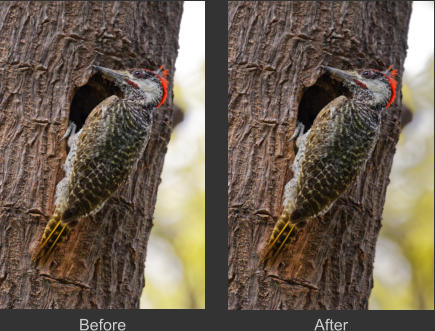




© Keith Ross-Jones










